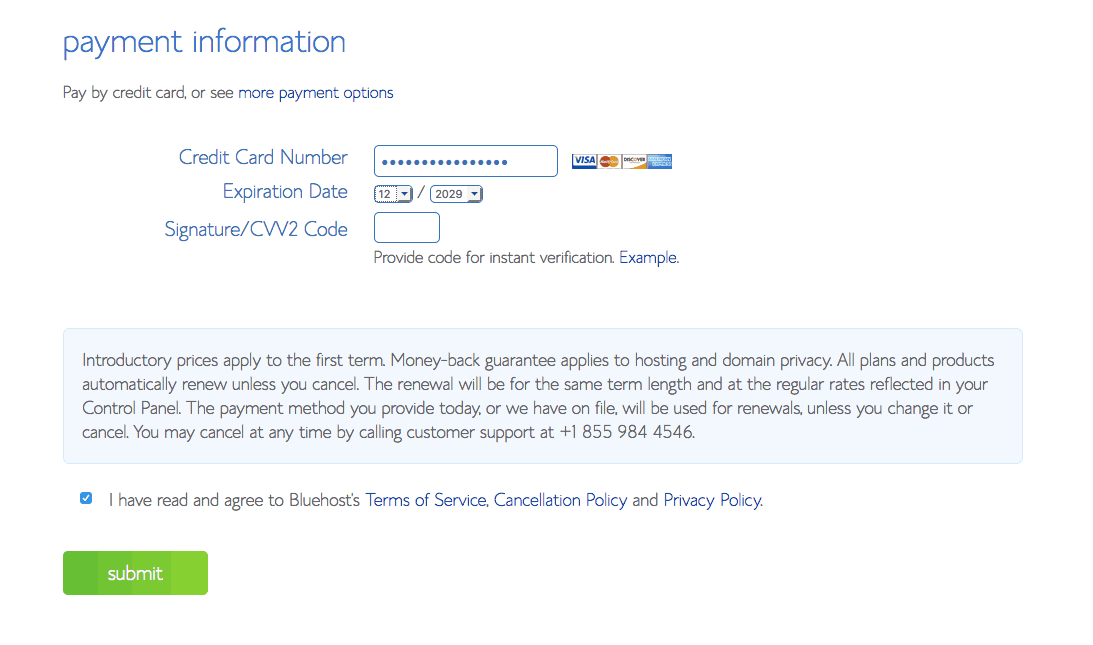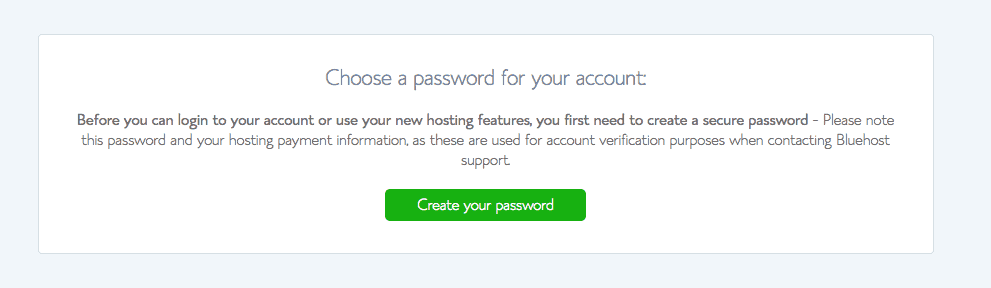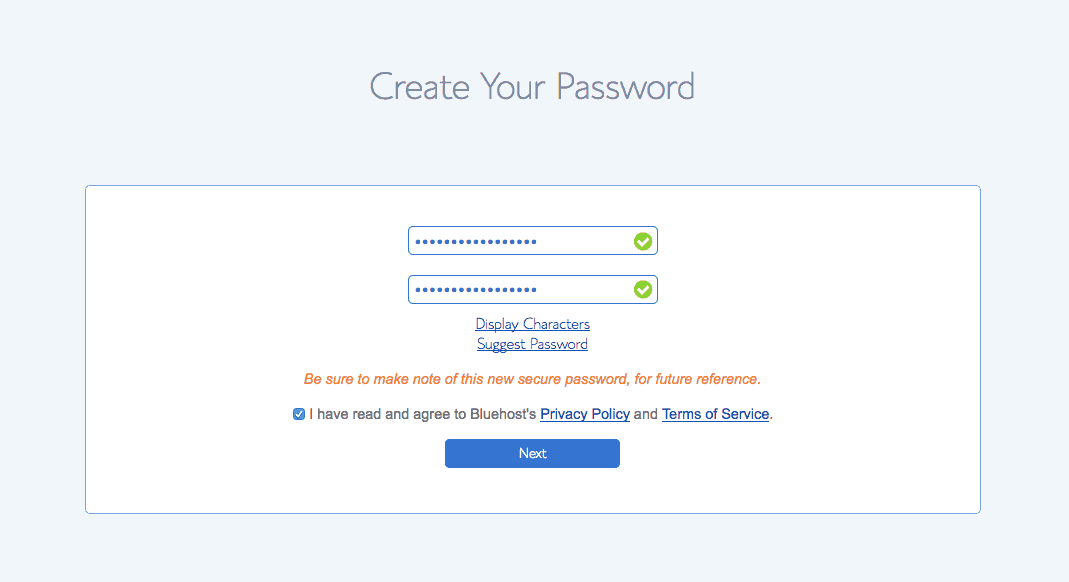After blogging for 7 years at a few different sites, I frequently get asked about starting a blog by friends and family. I have helped my friend start her first blog earlier this year, and when I was recently asked about starting a blog by a friend who lives out of state I decided it was time to devote a section of Home in the Finger Lakes to blogging resources and tips.
There are so many great reasons to start a blog, but I know actually setting up the blog can seem overwhelming.
So I am going to walk you through Starting a New WordPress Blog on Bluehost. Don’t be intimidatedI’ve broken it down into super easy steps.

Step-By-Step Guide On How To Start A WordPress Blog on Bluehost:
One of the biggest technical decisions you will make regarding your blog before you ever even sit down and type your first post is your hosting. It’s the foundation that you will build your blog on. It’s where you’ll turn to for technical support, customer service, and email service for your blog. Hosting is kind of a big deal, but that doesn’t mean it has to be complicated or confusing.
Personally, when I first started out I went with Bluehost. Not only was it highly recommended by many of my blogging friends, but it’s the only hosting service officially recommended by WordPress. I’ve had nothing but positive experiences with them, even when I had a post go crazy viral, they were there to help me through, their 24/7 customer service is AWESOME. Plus it’s only a few bucks a month.
Here’s how get your very own blog set-up, quickly! I know it looks like a lot of steps, but I promise it will not take long at all to get you our own site up and get you blogging!
To Get Started, Go To Bluehost’s Home Page And Click on the green “Get Started Now” button.
Pick your Plan
Next, you’ll want to choose your plan. Bluehost usually offers specials for new customers, Click here to see the current offers. Choose the plan you’d like to start with by clicking one of the green “select” buttons. I typically go with Plus or Prime because you get more unlimited features.
IMPORTANT: Please note that Bluehost bills upfront for annual hosting packages. I want you to know about this now so you don’t go all the way through the setup process only get near the end of the process and you have been presented a larger bill than maybe you were expecting. By billing upfront you are able to avoid any billing issues that might affect your site being up. I also like having the peace of mind that my hosting account is paid up for a year or more.You will have another opportunity to change your hosting package before checking out, but I personally hate surprises during check out, and just want to make sure you are clear about the billing process!
Pick your domain name
Next, you’ll want to pick your domain name. Ideally, this will be the title of your blog, or very close to it. I recommend choosing a name that is versatile enough to give you space to cover a variety of topics, but also true to the vision you have for your blog! There is ton of advice out there about choosing *THE* right domain name, and honestly, I really got hung up on “picking a name” for a very long time and let it delay my blogging start. Don’t let that happen to you! If I can give you one bit of advice here it would be to just start.
There is very little in life that is 100% permanent, and your blog name and domain name aren’t one of those things.
If you don’t already have ideas, use your name, or think of something short, catchy and shareable.
If you have previously registered a domain and want to use it for this new site, enter it on the right. (Don’t worry, it won’t mess things up to enter it here. It only identifies your Bluehost account for now.) If you don’t already have one, enter your desired domain on the left.
Enter Your Account Information
Next, you will enter your account info. Make sure you use an email address you have easy access to, because this is where your login information will be sent. (Save these emails!)
Once you have that completed the next step is creating an account. This is pretty straightforward and basic, similar to any other online order your may place.
Pick Your Hosting Package and Add-ons
Like I said earlier, Bluehost bills annually, and you can choose an account plan based on how far in advance you want to pay. Bluehost bills 1, 2, 3 or 5 years upfront. As you can see, it works out to be a very reasonable monthly amount. Not bad for your own blog or website, right? It’s a great deal.
I skip the add-ons except for Domain Privacy Protection. The others can easily be added later if needed. (Domain privacy is only available for new domains. If you selected the Prime package, it’s free.) The optional Domain Privacy Protections keeps your personal information private, and I highly recommend it. The only time I would skip domain privacy is if you are setting up a blog for a physical business and don’t mind if all the contact information is visible to anyone who happens to look up your domain.
The total is the amount you’ll pay today. You won’t have to pay again for 12, 24, 36 or 60 months, depending on the account plan you chose. Set it and forget it, you will get reminders in the future when your account will renew.

Step 6: Payment Information
Next up you’ll finish it off by entering your payment information. Just like checking out anywhere else on the web. Easy peasy.
Set a Password for your Account
Choose your password and that’s it! After your purchase is complete, you’ll be asked to choose a password. Just click the “Create your password” button to choose a secure password.
Install WordPress
Now it’s time to move on to the fun part! Building the site people will visit, But first, we will need Bluehost to install WordPress on their servers! It sounds techie, but Bluehost handles all the heavy lifting 😉
On some hosts, installing WordPress is a pain that involves downloading and uploading files, creating databases, and using an FTP client. Bluehost will do all that for you and walk you through the process automatically, it is really quite painless…
Start by logging in to your new Bluehost account. Click the blue “log in” button.
Next Bluehost will invite you to pick a theme. A “theme” is the basic layout of your site. Don’t obsess over picking “the right” theme right now. Just go with the default theme, You can change to a premium theme like Genesis, which is my favorite, after getting your site set up, and you are more familiar with WordPress, it is super easy and doesn’t take long.
Build your site!
Your site will be on a temporary domain at first, this is completely normal.
For new domains, it can take 2-24 hours to become fully registered. Go ahead and start working on your site. When the real domain is ready, Bluehost will switch it for you automatically.
Now you’ll click on the Blue “Start Building” button. Once your site has been built, Bluehost will take you over to your site’s WordPress dashboard and WordPress will be fully installed on your site.
Congratulations! You have your very one website!!
The Bluehost part is done now and you’ll only RARELY even need to access your Control Panel in your Bluehost account, but keep your username and password in a safe location!
Right now, you’ll access your WordPress site by clicking on the blue button I mentioned above.
In the future, you access your WordPress site by going to yourdomainname.com/wp-admin (obviously, the “yourdomainname.com” needs to be whatever domain you chose).
Bookmark or remember that “/wp-admin” part. That’s what you’ll type in every time you want to get into your site. You’ll type it thousands of times over the coming years.
Now that you know how easy it is to start a new WordPress blog on Bluehost, you can get to the fun part – creating lots of awesome content! Write about what you are passionate about, what you want to share with the world! A good foundation of content is what you need to make an impact with your blog. Great content will attract readers, earn you some extra money, you can also use it as a platform to start or grow a business.

The direction you take with your new blog is really up to you, and I can’t wait to see what you decide!
Once you get your blog set-up come back here and let me know, I can’t wait to see you around the blogosphere!